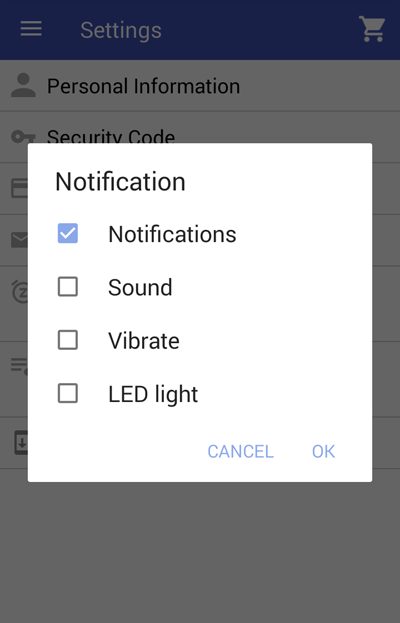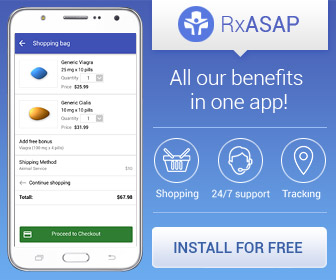RxASAP: mobile application for ordering medications
Sooner or later, it should have happened. We present you a mobile application for buying generic medicines - RxASAP.
Now you do not need to remember the domain name of the online pharmacy anymore, you do not need to remember the phone numbers of the support service (these ones are in the application and you can call with one touch), you do not need to search for an email with order information in your mailbox and then to copy the tracking number to tracking system. All this is gathered together in one application. And of course there is always an up-to-date complete catalog of medicines at the lowest prices.
At the moment, the application is available for Android OS users, versions of the application for other systems are already being prepared for release.
Our application is free to download and does not contain absolutely no ads.
Important note: if you previously made purchases in our online pharmacy, you can bind the history of your purchases with your account in the application. To do this, you need to enter the email address you used earlier for purchases, or one of the numbers of past orders.
Downloading and Installing RxASAP
For obvious reasons, our application can not be installed via Google Play. But this is not a problem, the entire installation is done in just two touches.
For downloading RxASAP we created a promo page. If you are viewing a promo site using your smartphone, you will see a direct link for downloading. If you are browsing the site from a desktop computer or laptop, you will be asked to send a download link to your e-mail address, after which you will have to open it with your smartphone. Alternatively, you can scan the QR code of the link directly from your monitor screen with your smartphone, and the download link will be automatically opened in your mobile browser.
You will be asked to download the APK file. It will be saved in the "Download" folder of your browser. Find it there and tap it on it once. The system will ask for your consent to install the application, say "Yes" or "Ok". That's all. You can find just installed application in the application bar in your device, it will be called "RxASAP".
Working with the RxASAP application
After launching RxASAP, on the first screen you will see a list of medicines categories:
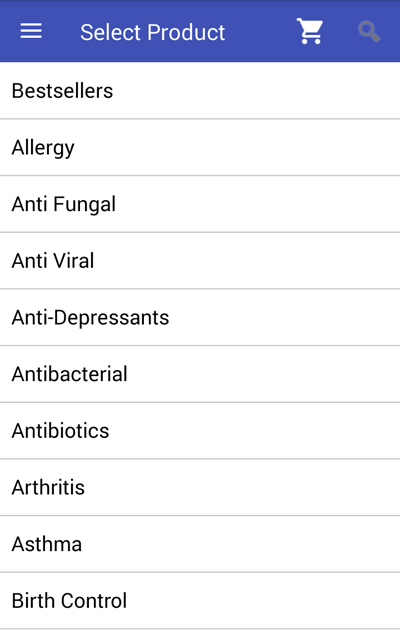
Clicking on the category, we will see a list of medicines in it:
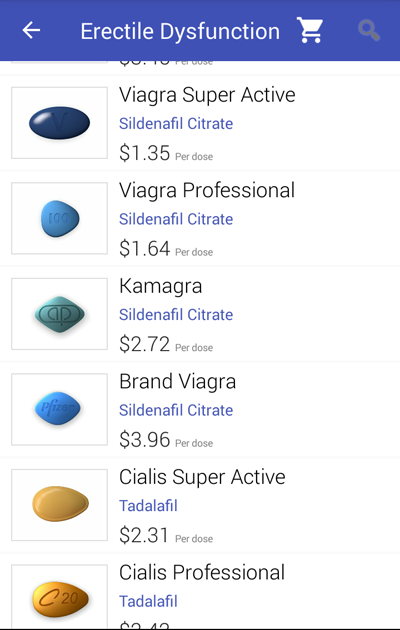
If you do not know which category the medicine belongs to, then you can use the search:
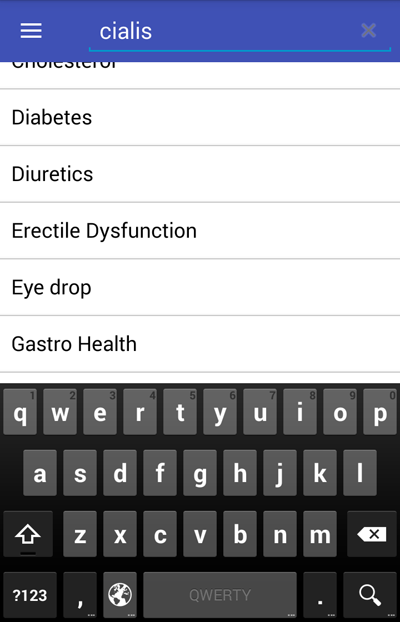
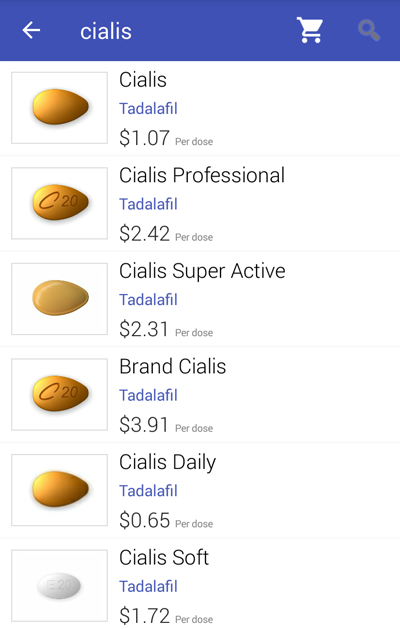
After selecting the medicine, we will see the page with product detailed description and the prices for the packages:
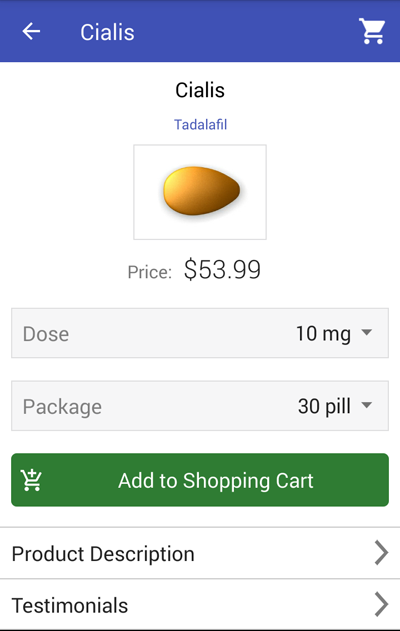
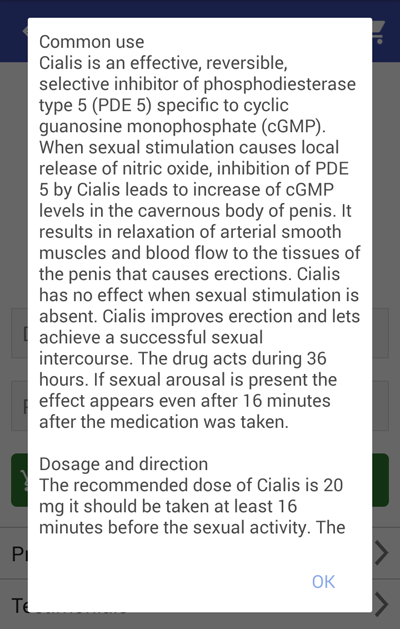
By clicking on the cart icon, we can see the list of products in it:
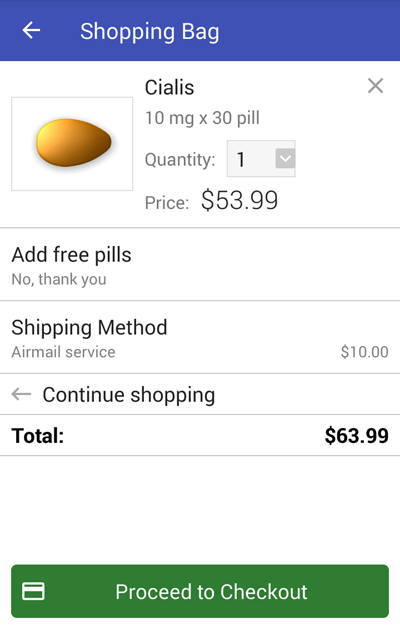
Checkout process consists of three steps. On the first one you need to specify:
- delivery method
- coupon code (if any)
- contact phone number
- e-mail address
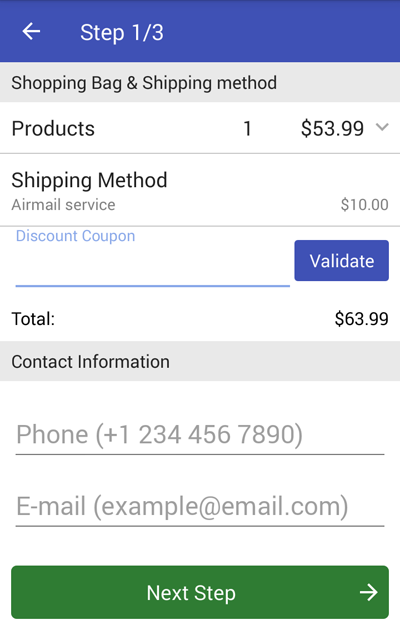
On the second step you need to enter:
- first and last name
- complete address of delivery
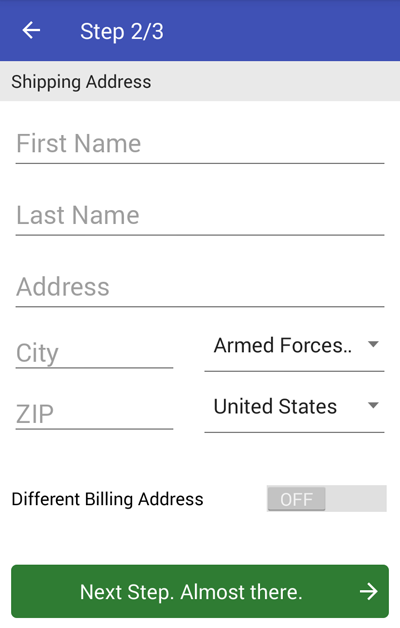
On the third final step you need to choose the payment method and enter the card number:
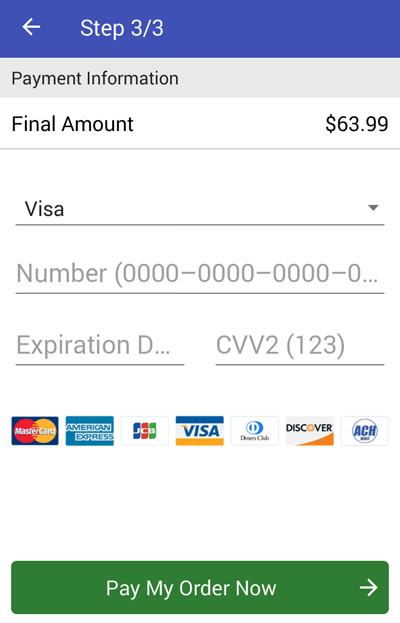
After sending the order, we will see the resulting page:
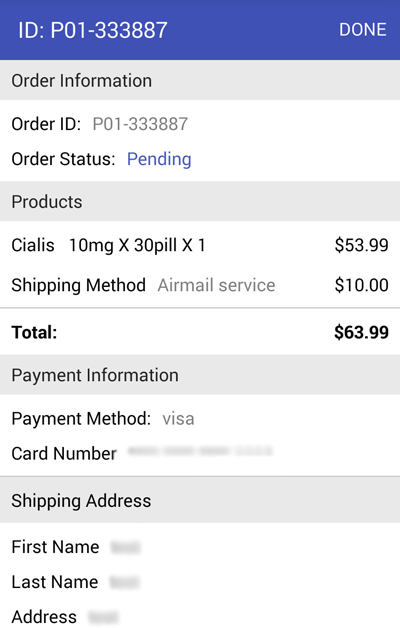
To view the list of orders made earlier, select "My Orders":
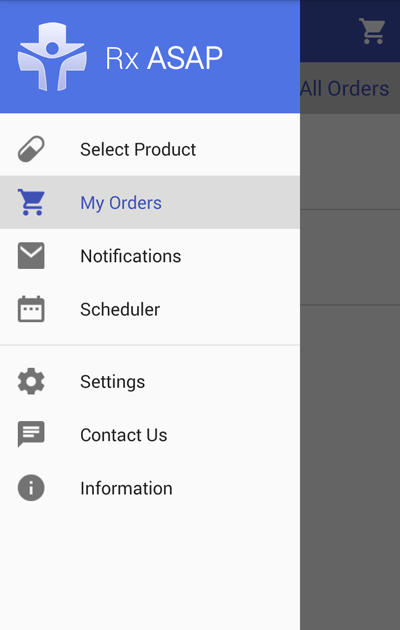
There we will see our newly created order. Clicking on it, you can view the complete information on the order, and also track of order delivery:
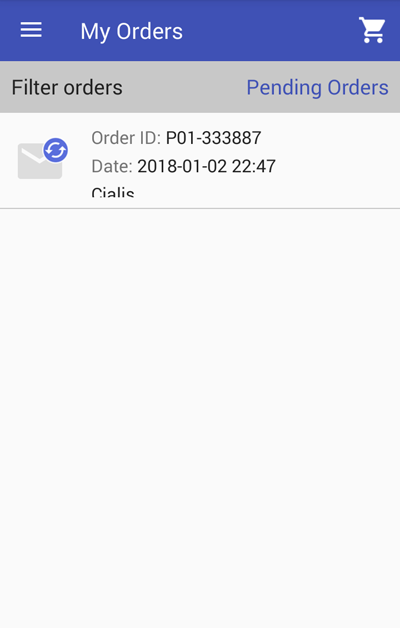
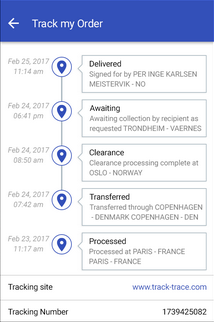
Settings
The application has an extensive set of settings:
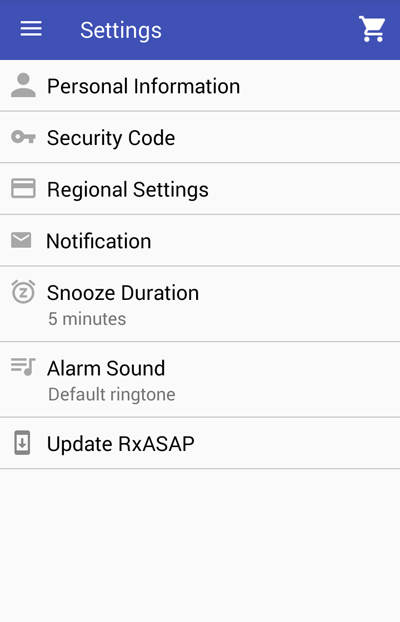
In the application, you can choose the language that is convenient for you. Currently supported: English, German, French, Italian, Spanish, Swedish.
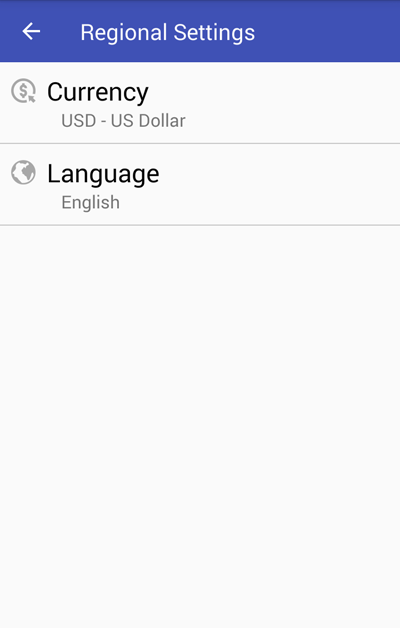
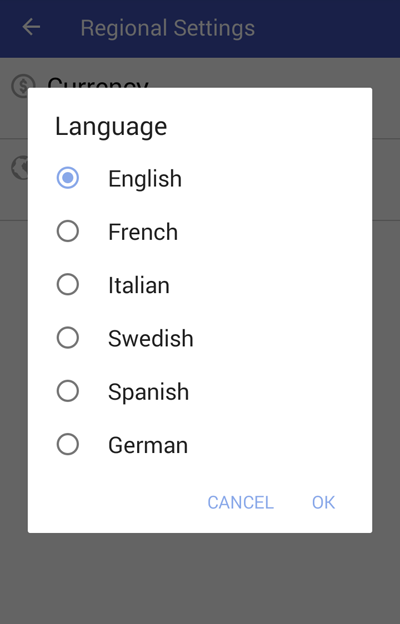
Also, you can choose a currency convenient for you:
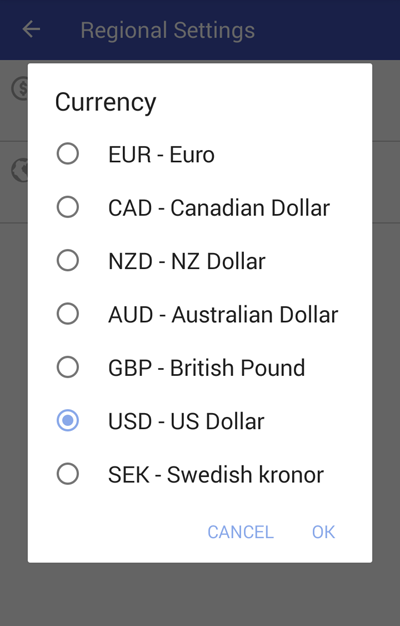
There are many ways to contact the support team:
- request a call back
- online chat
- send an email
- call
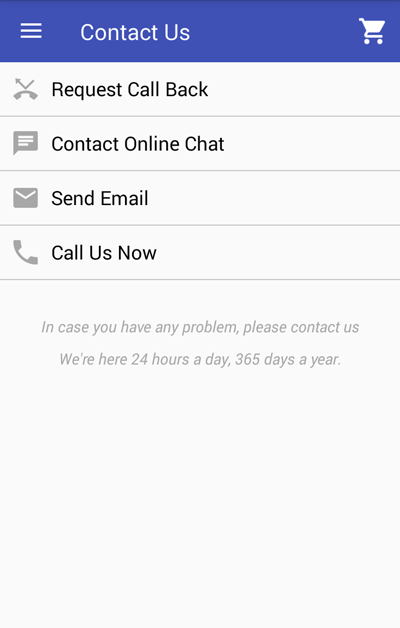
Several ways to notify about new events:
- notices
- sound
- vibration
- LED light